What are Yellow, Red and Orange state warnings?
They are verified boot states. You'll get these on some devices after either unlocking the Bootloader or flashing a modified / non-factory-signed file to the device (usually on a locked bootloader). Red State is often synonymous with a brick.
- Green state means the device is locked or
verified, the keystore is verified with an OEM key, and that the boot
image was verified by the keystore
- Yellow state means that an alternate keystore was used to verify the boot image
- Orange state indicates that the device is unlocked, so no verification was done.
- Red state means that a device in the locked or verified state had a boot image that did not verify.
The warnings look something like:
Quote:Red State
Your device has failed verification and may not.....work properly...Please download %s image with correct signature.....or disable verified boot....Your device will reboot in 5 seconds
Quote:Orange State
Your device has been unlocked and can't be trusted..Your device will boot in 5 seconds
Requirements
- LK.bin or .img either from your device's firmware or backed up / dumped from the device
- Hex Editor (HXD @ https://mh-nexus.de/en/hxd/ is used in this guide)
Steps to hide or remove Red or Orange State warning on Mediatek devices
Follow the steps below to get rid of / stop seeing Yellow, Red or Orange state warnings
See the video below or @ https://youtu.be/wFi7Ao4liNw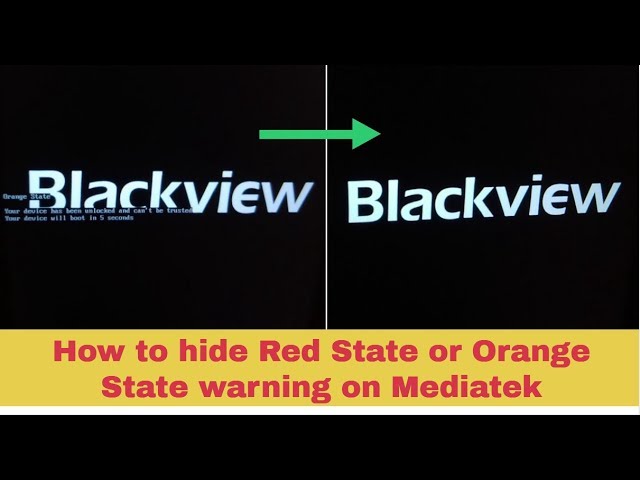
- Launch HXD
![[Image: How-to-hide-Orange-and-Red-State-warning...ices-1.jpg]](https://blog.hovatek.com/bpyeki/uploads/2019/12/How-to-hide-Orange-and-Red-State-warnings-on-Mediatek-devices-1.jpg)
- Click File
![[Image: How-to-hide-Orange-and-Red-State-warning...ices-2.jpg]](https://blog.hovatek.com/bpyeki/uploads/2019/12/How-to-hide-Orange-and-Red-State-warnings-on-Mediatek-devices-2.jpg)
- Click Open
![[Image: How-to-hide-Orange-and-Red-State-warning...ices-3.jpg]](https://blog.hovatek.com/bpyeki/uploads/2019/12/How-to-hide-Orange-and-Red-State-warnings-on-Mediatek-devices-3.jpg)
- Highlight the LK file and click Open
![[Image: How-to-hide-Orange-and-Red-State-warning...ices-4.jpg]](https://blog.hovatek.com/bpyeki/uploads/2019/12/How-to-hide-Orange-and-Red-State-warnings-on-Mediatek-devices-4.jpg)
- It should get loaded in HXD. Click Search
![[Image: How-to-hide-Orange-and-Red-State-warning...ices-5.jpg]](https://blog.hovatek.com/bpyeki/uploads/2019/12/How-to-hide-Orange-and-Red-State-warnings-on-Mediatek-devices-5.jpg)
- Click Find
![[Image: How-to-hide-Orange-and-Red-State-warning...ices-6.jpg]](https://blog.hovatek.com/bpyeki/uploads/2019/12/How-to-hide-Orange-and-Red-State-warnings-on-Mediatek-devices-6.jpg)
- Change Datatype to Text-string
![[Image: How-to-hide-Orange-and-Red-State-warning...ices-7.jpg]](https://blog.hovatek.com/bpyeki/uploads/2019/12/How-to-hide-Orange-and-Red-State-warnings-on-Mediatek-devices-7.jpg)
- Type Red State or Orange State (depending on which you wish to hide) then click OK
![[Image: How-to-hide-Orange-and-Red-State-warning...ices-8.jpg]](https://blog.hovatek.com/bpyeki/uploads/2019/12/How-to-hide-Orange-and-Red-State-warnings-on-Mediatek-devices-8.jpg)
- Take note of where the text you wish to hide begins and ends (highlighted in this example)
![[Image: How-to-hide-Orange-and-Red-State-warning...ices-9.jpg]](https://blog.hovatek.com/bpyeki/uploads/2019/12/How-to-hide-Orange-and-Red-State-warnings-on-Mediatek-devices-9.jpg)
- Change each character pair to 00 (at the second column), this will translate to . at the third column
![[Image: How-to-hide-Orange-and-Red-State-warning...ces-10.jpg]](https://blog.hovatek.com/bpyeki/uploads/2019/12/How-to-hide-Orange-and-Red-State-warnings-on-Mediatek-devices-10.jpg)
- Take note of the range for Orange State warning
![[Image: How-to-hide-Orange-and-Red-State-warning...ces-11.jpg]](https://blog.hovatek.com/bpyeki/uploads/2019/12/How-to-hide-Orange-and-Red-State-warnings-on-Mediatek-devices-11.jpg)
- Change each character pair to 00 (at the second column), this will translate to . at the third column
![[Image: How-to-hide-Orange-and-Red-State-warning...ces-12.jpg]](https://blog.hovatek.com/bpyeki/uploads/2019/12/How-to-hide-Orange-and-Red-State-warnings-on-Mediatek-devices-12.jpg)
- Click File and select Save
![[Image: How-to-hide-Orange-and-Red-State-warning...ces-13.jpg]](https://blog.hovatek.com/bpyeki/uploads/2019/12/How-to-hide-Orange-and-Red-State-warnings-on-Mediatek-devices-13.jpg)
- You can now flash the LK file. The LK.bak is a backup of your
unmodified LK. You can always flash the .bak backup if something goes
wrong
![[Image: How-to-hide-Orange-and-Red-State-warning...ces-14.jpg]](https://blog.hovatek.com/bpyeki/uploads/2019/12/How-to-hide-Orange-and-Red-State-warnings-on-Mediatek-devices-14.jpg)
How to remove 5 seconds boot delay time in Orange State warning on Mediatek devices
- Launch HXD
![[Image: How-to-hide-Orange-and-Red-State-warning...ices-1.jpg]](https://blog.hovatek.com/bpyeki/uploads/2019/12/How-to-hide-Orange-and-Red-State-warnings-on-Mediatek-devices-1.jpg)
- Click File
![[Image: How-to-hide-Orange-and-Red-State-warning...ices-2.jpg]](https://blog.hovatek.com/bpyeki/uploads/2019/12/How-to-hide-Orange-and-Red-State-warnings-on-Mediatek-devices-2.jpg)
- Click Open
![[Image: How-to-hide-Orange-and-Red-State-warning...ices-3.jpg]](https://blog.hovatek.com/bpyeki/uploads/2019/12/How-to-hide-Orange-and-Red-State-warnings-on-Mediatek-devices-3.jpg)
- Highlight the LK file and click Open
![[Image: How-to-hide-Orange-and-Red-State-warning...ices-4.jpg]](https://blog.hovatek.com/bpyeki/uploads/2019/12/How-to-hide-Orange-and-Red-State-warnings-on-Mediatek-devices-4.jpg)
- It should get loaded in HXD. Click Search
![[Image: How-to-hide-Orange-and-Red-State-warning...ices-5.jpg]](https://blog.hovatek.com/bpyeki/uploads/2019/12/How-to-hide-Orange-and-Red-State-warnings-on-Mediatek-devices-5.jpg)
- Click Find
![[Image: How-to-hide-Orange-and-Red-State-warning...ices-6.jpg]](https://blog.hovatek.com/bpyeki/uploads/2019/12/How-to-hide-Orange-and-Red-State-warnings-on-Mediatek-devices-6.jpg)
- Click Hex-values tab (or set datatype to hex-values depending on the hxd tool you're using)
![[Image: How-to-remove-5-seconds-boot-delay-time-...ices-1.jpg]](https://blog.hovatek.com/bpyeki/uploads/2019/12/How-to-remove-5-seconds-boot-delay-time-in-Orange-State-warning-on-Mediatek-devices-1.jpg)
- Search for: 7B441B681B68012B
![[Image: How-to-remove-5-seconds-boot-delay-time-...ices-2.jpg]](https://blog.hovatek.com/bpyeki/uploads/2019/12/How-to-remove-5-seconds-boot-delay-time-in-Orange-State-warning-on-Mediatek-devices-2.jpg)
- Once found, ensure that the 8 values before what was found is
08B5**** (asterisks means any random numbers but the first 4 values must
be 08B5). If the found values does not have the 8 characters mentioned
as prefix, then search again until you find the right one
![[Image: How-to-remove-5-seconds-boot-delay-time-...ices-3.jpg]](https://blog.hovatek.com/bpyeki/uploads/2019/12/How-to-remove-5-seconds-boot-delay-time-in-Orange-State-warning-on-Mediatek-devices-3.jpg)
- Basically you should have 08B5****7B441B681B68012B (24 characters in total). Highlight all 24 characters
![[Image: How-to-remove-5-seconds-boot-delay-time-...ices-6.jpg]](https://blog.hovatek.com/bpyeki/uploads/2019/12/How-to-remove-5-seconds-boot-delay-time-in-Orange-State-warning-on-Mediatek-devices-6.jpg)
- You copy this new 24 characters 08B5002008BD1B681B68012B then return back to HxD window then right click on the highlighted items and select "Paste Insert"
![[Image: How-to-remove-5-seconds-boot-delay-time-...ices-7.jpg]](https://blog.hovatek.com/bpyeki/uploads/2019/12/How-to-remove-5-seconds-boot-delay-time-in-Orange-State-warning-on-Mediatek-devices-7.jpg)
- The newly modified 24 characters will be displayed in red
![[Image: How-to-remove-5-seconds-boot-delay-time-...ices-4.jpg]](https://blog.hovatek.com/bpyeki/uploads/2019/12/How-to-remove-5-seconds-boot-delay-time-in-Orange-State-warning-on-Mediatek-devices-4.jpg)
- Click File and select Save
![[Image: How-to-remove-5-seconds-boot-delay-time-...ices-5.jpg]](https://blog.hovatek.com/bpyeki/uploads/2019/12/How-to-remove-5-seconds-boot-delay-time-in-Orange-State-warning-on-Mediatek-devices-5.jpg)
- You can now flash the modified lk file
Important Notice
- Red State might mean your device will be unable to boot to home screen. Flash the factory / signed firmware if this happens
- The patch for removing the 5 seconds boot time delay isn't available to all mediatek devices

No comments:
Post a Comment